News!! News!!
We have released KooL-Greeter v3. The new Version Publishes Users Country Name on Room Join, Incl Welcome Back Mesage!
Download New KooL-Greeter v3 >> FROM HERE
=================
KooL-Greeter v1.0
We have released KooL-Greeter v3. The new Version Publishes Users Country Name on Room Join, Incl Welcome Back Mesage!
Download New KooL-Greeter v3 >> FROM HERE
=================
KooL-Greeter v1.0
Now With Welcome Back Message
Today we are releasing our 2nd Tool. The new Paltalk Greeter. This tool is inspired by Imfiles old Greeter made by Locohacker. But now with "Welcome Back Message" and with a complete Chat Console that is hidden and can only be seen when you click on the ARROW DOWN button. We have added an awesome Slider, seen in the image below!
Very quick Program and Never misses a user in the room, or users comming back to the room! We will later released a full version!
Can I add my own Greets and Welcome Back Messages?
Yes, its very possible.. When you download the Tool, there will be 2 files and a Folder. The folder is called GreeterTxt, and inside that folder there are 2 TXT files. One for the Greeter and one for Welcome-Back Messages.
You can edit the Txt Files with a TextEditor. Maybe NotePad. Please notice if you use your notepad, Then remember always when yous ave your Projects, make sure to choose "Unicode" to save it as Unicode Font. You can add your own Greeters and Welcome back messages inside those files and just save them!
Watch Video - Tutorial
Hidden - Chat Console Slide
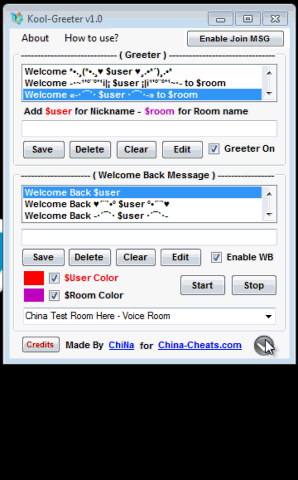
KooL-Greeter in Action - Room:
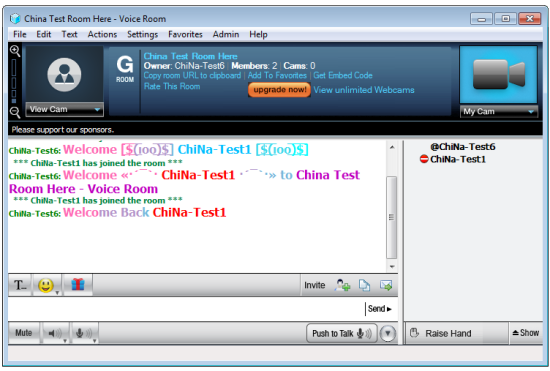
Download KooL-Greeter v1
>> Download from Here <<
Dont forget to Click Thanks andThumbs up if you like this Tool
by ChiNa for China-Cheats.com
Important Notice:
Do not forget to enable the option called "Message me in the text as people join room"!
1) Login to Paltalk Messenger, and Visit a Room. Or open your own room.
2) Look at the Tab/Menu at above the Room, and click on "Settings" Tab.
3) Now find the field "Message me in the text as people join room", and simply drag your mouse and Click on it.
You will then get a Message when a user joins the room, and this is how the KooL-Greeter Works! Right now all the greeters works the same way. Its just that no one has ever made a Tutorial or Explanation befor...
Today we are releasing our 2nd Tool. The new Paltalk Greeter. This tool is inspired by Imfiles old Greeter made by Locohacker. But now with "Welcome Back Message" and with a complete Chat Console that is hidden and can only be seen when you click on the ARROW DOWN button. We have added an awesome Slider, seen in the image below!
Very quick Program and Never misses a user in the room, or users comming back to the room! We will later released a full version!
Can I add my own Greets and Welcome Back Messages?
Yes, its very possible.. When you download the Tool, there will be 2 files and a Folder. The folder is called GreeterTxt, and inside that folder there are 2 TXT files. One for the Greeter and one for Welcome-Back Messages.
You can edit the Txt Files with a TextEditor. Maybe NotePad. Please notice if you use your notepad, Then remember always when yous ave your Projects, make sure to choose "Unicode" to save it as Unicode Font. You can add your own Greeters and Welcome back messages inside those files and just save them!
Watch Video - Tutorial
Hidden - Chat Console Slide
KooL-Greeter in Action - Room:
Download KooL-Greeter v1
>> Download from Here <<
Dont forget to Click Thanks andThumbs up if you like this Tool
by ChiNa for China-Cheats.com
Important Notice:
Do not forget to enable the option called "Message me in the text as people join room"!
1) Login to Paltalk Messenger, and Visit a Room. Or open your own room.
2) Look at the Tab/Menu at above the Room, and click on "Settings" Tab.
3) Now find the field "Message me in the text as people join room", and simply drag your mouse and Click on it.
You will then get a Message when a user joins the room, and this is how the KooL-Greeter Works! Right now all the greeters works the same way. Its just that no one has ever made a Tutorial or Explanation befor...


0 comments:
Post a Comment